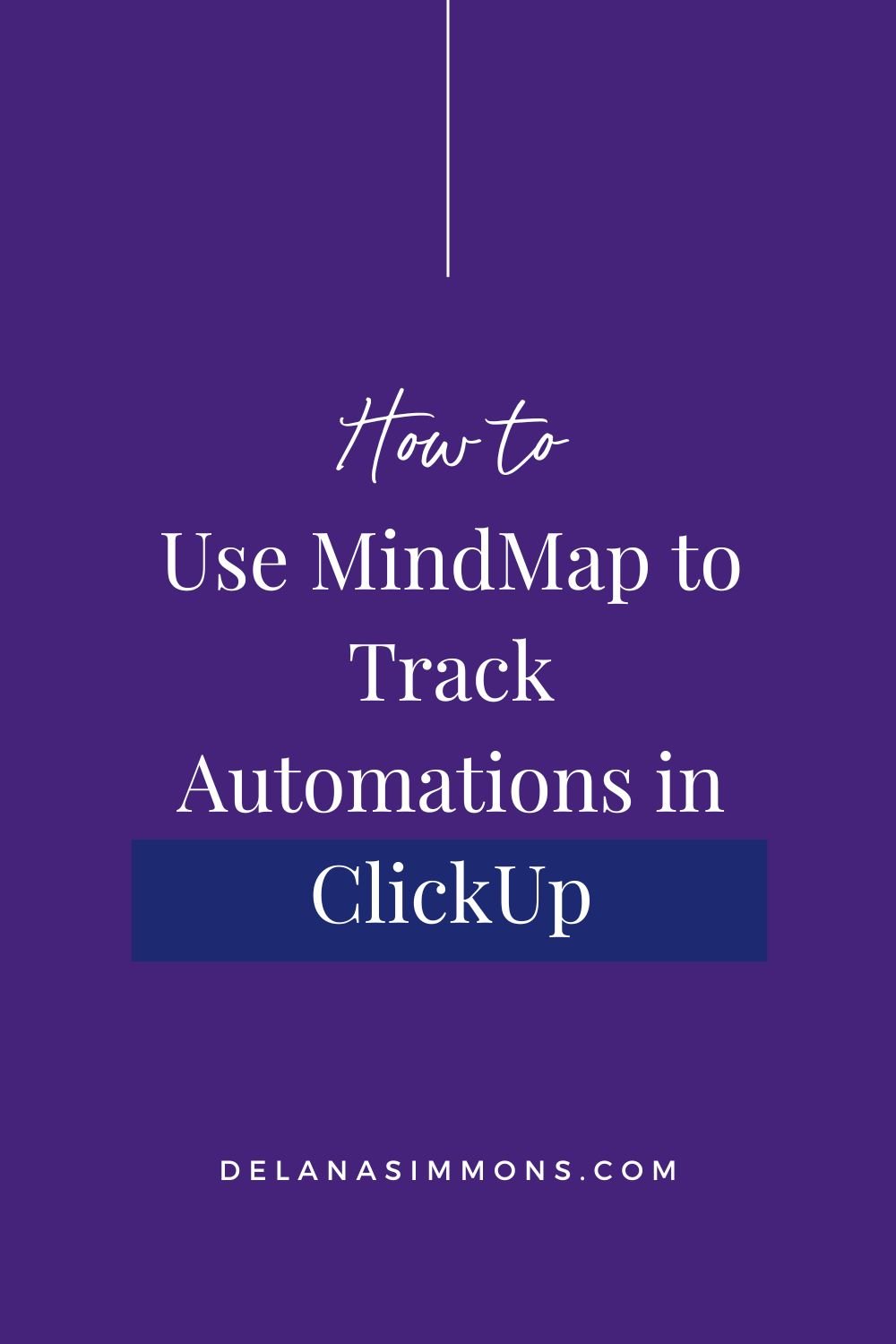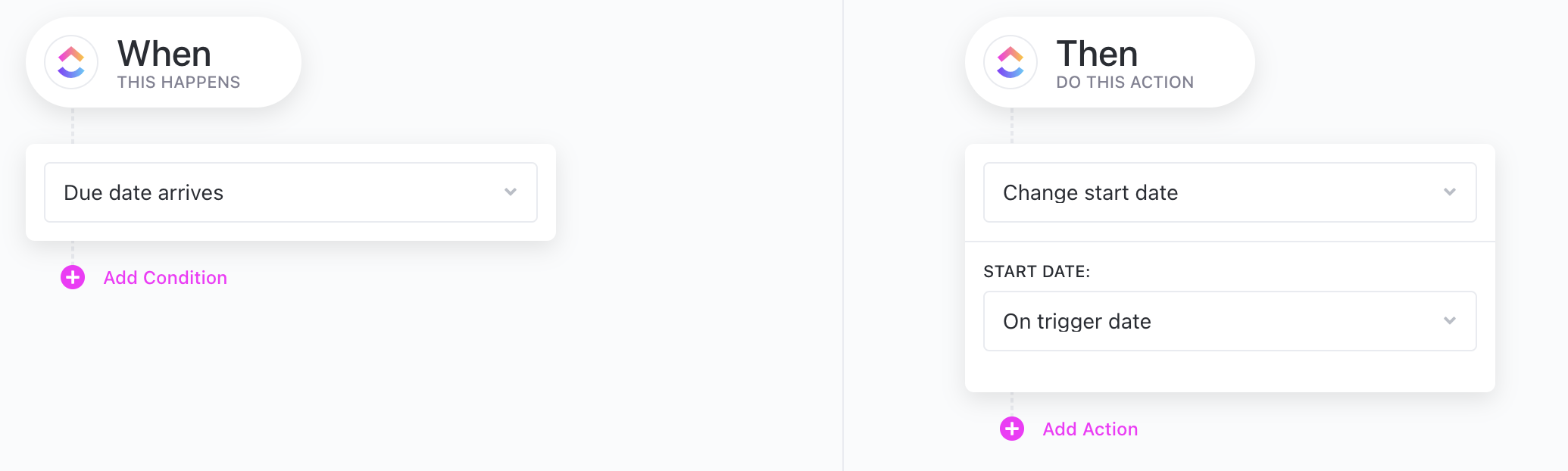How to Use MindMap to Track ClickUp Automations
This post may contain affiliate links. Which means if you make a purchase through them, I may receive a small commission at no extra cost to you!
I wanted to show you a really neat little kind of trick, or hack, if you want to call it that, that I implemented with ClickUp.
I've noticed when we make automations in a section it sometimes can be difficult to keep up with what automations we just made and what the ultimate goal is. This is especially if you're on the free plan and you can't make more than one step in one automation. You have to make a separate step for each one, which is totally fine, but you have to be able to keep up with what they are all doing.
So I wanted to show you how to use the MindMap view in your workspace to keep track of what your automations do and when they're supposed to trigger.
If you’d like a video walkthrough, watch it above!
This is for you if…
You’re struggling to use ClickUp automations to to their fullest extent because it’s tough to keep track of which one’s doing what
You know you need to organize the back office operations of your business but you’re not quite sure how, use this to start planning
Our ClickUp Automations
So for example, I have a couple of SOPs in our SOP Database. We're still building it out. I'm actually moving it over from Notion, so I've only done a few so far.
What I want to happen is, once the SOPs hit six months old, I want them to pop up for me to revisit. I want to make sure that they're still current, relevant, all of that. Is it an app we still use? Do we need this anymore? That kind of thing.
I've set up some dates and publish dates and then I set up automations to trigger those at certain times.
ClickUp Automation One:
So in the automation section, we have an automation that when the task is created, apply a template. So that applies the template that I use to write the SOPs.
Clickup Automation Two:
Then we have an automation that when the status changes, change the due date. So this one triggers when I change the status from to do to active. Meaning I've written it and now it's an active SOP.
Then it changes the due date to 173 days. So that's just shy of six months, it's a week shy of six months from now, so that it pops back up in my list of things to do so that I can audit it.
ClickUp Automation Three:
The next one is when that due date arrives, change the start date. This one actually adds it to my to-do list so I can see it when it’s time to audit it.
ClickUp Automation Four:
Our last one is when the due date arrives, change the status. This automation takes it out of active status and puts it into the audit status. So then it flags it for me and adds me as an assignee, so that it flags it for me and I know that I need to, within that week, check it out and see if we still need it.
ClickUp MindMap
This only has four automations, so it's not that bad. But what I started doing with some of our other Spaces that are a little more complicated, is doing a MindMap to track the automations and what’s supposed to happen within that space.
This is super easy to set up. Just click to add a view and then you can choose to add the MindMap. Then choose what kind that you want to do.
Just start adding sections by writing out what happens.
So our first one that happens when we first create a task in this section is to create or to apply the SOP template. The next one is when the status changes from to-do to active.
So, like I said, I've written it and it's ready to go, then it goes to changes the due date to six months out, and then it changes this published date to six months out.
And then once the due date arrives, so the 173 days, it changes the start date and then changes it to audit, and that way I know it’s time to be audited.
The MindMap just kind of lines out exactly what those automations are supposed to do. So if I'm in there and something's not working, I can figure out which step it is easily without having to click in and out of all of these automations every time.
Because, I mean, you can add descriptions, which I recommend doing, but it's still sometimes easier just to see it kind of all lined out.
So that's it for this one. I just wanted to show you that real quick, because I thought that that was a really great way to keep track of the automations. And you can do it right in the same space.
This is just our SOP database, so this is the only one that this applies to, and it's right there if we need it to check anything out or work on anything.
I hope you found this helpful, and I'll see you next time! 💕
xx,
Delana
PS: If you’re not sure where you need to start with your business systems, I’ve got a quiz to help you out. It’s 10 questions, super quick and easy. It’ll tell you which system you need to set up first, and you’ll get a tool to help you take action right now, today. Because why waste another minute? Take the quiz →
Read the Latest
Hi, I’m Delana!
I'm a Business Systems + Operations Consultant for female entrepreneurs who are struggling to create defined, sustainable systems and processes in their business. I help them create the systems they need so they can confidently hire team members and get back to their clients… and their life!